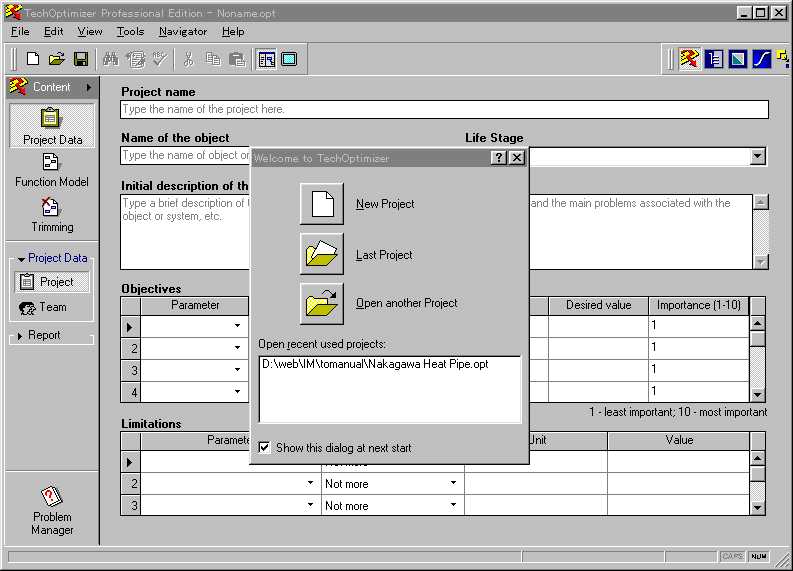
Fig. 11.1 The initial display of the [TechOptimizer Pro] software:
the [Welcome to TechOptimizer] window
11.
To record the process of problem solving and the resultant ideas
(Recording and reporting function)
The software tool [TechOptimizer
Pro] offers a useful function of recording and reporting
the user's process and results of
the problem solving. Various data input by the user and
various hints suggested by the software
and selected by the user may be recorded in a file
and then may be output in a format
suitable for reporting. These functions of recording
and reporting are available at any
situation of using [TechOptimizer Pro]. The usage of
these functions are described here.
11.1 Recording file of TechOptimizer
[Operation:
At the initial stage of using [TechOptimizer Pro], you may open the [Start]
menue of Windows,
click [Programs], and then click [TechOptimizer Professional
Edition 2.5]
to start up the program. The initial display is [Welcome to TechOptimizer]
window as
shown in Fig. 11.1.
If you start handling a new prolem/project, you may
click the
[New Project] button and initiate a recording file. If you click
the [Last project]
button, the
preceedingly-used file is used in an additive mode. You may refer
to a
different
file or a recently used file as well. ]
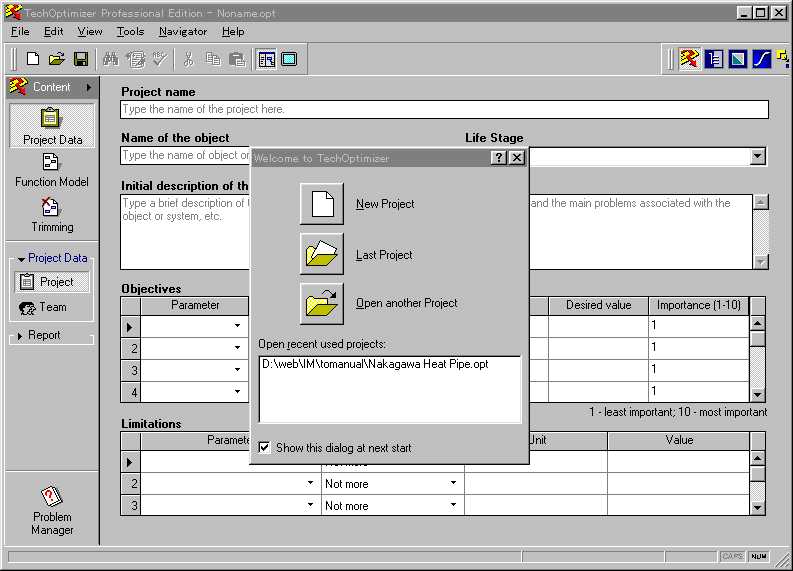
Fig. 11.1
The initial display of the [TechOptimizer Pro] software:
the [Welcome to TechOptimizer] window
In the record file of [TechOptimizer
Pro], having the file extension identifier "opt", all
the information input by the user
in the [TechOptimizer Module] are saved. The file,
however, is not a log file; thus,
if you input data with changes and refinements, only the
revised final information is recorded.
As a consequence, for example, you should better
save your initial drawing of the
function model of the current system in problem, before
drawing the revised function model
of an improved system.
If you use any of the problem-solving
modules under the management of [Problem
Manager], an [Add Concept] button
appears at the lower left of the window when you
refer a principle/effect/example
in a database. If you find the desplayed information of
the database useful, you may click
the [Add Concept] button. Then the [Concepts]
window appears on the display, and
you may put (sometimes automatically) the
principle/effect/example in the
list of recorded concepts. Besides, you may open the
[Concepts] window directly by clicking
the [Concepts] button in the tool bar and may
refer and update the list of concepts.
If you go back to the [Problem Manager]
window after recording a concept, you may
notice in the [List of Problems]
window a lamp mark in front of the handled problem, as
shown in Fig.
11.2. And by clicking the [Concept] button at the left bottom
of the
display, you may open the [Concept
list] window and the [Concept description] window
to read the concepts suggested so
far by the tool.
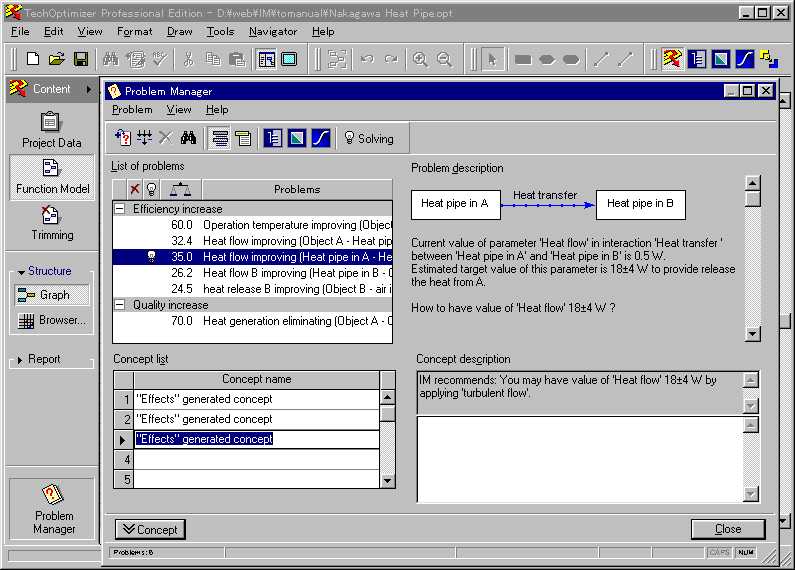
Fig. 11.2
[Problem Manager] window of [TechOptimizer Module]:
An example with the record of concepts for the problem solving
You may save your TechOptimizer's
record file at any time. For this purpose, in the
main display of any module, you
may open the [File] menue in the menue bar and click
either the [Save] command or the
[Save as ...] command, as usual.
11.2 Automatic report generation ([Report] function)
The [Report] function of [TechOptimizer
Pro] offers the capability of automatically
generating a report of problem solving
by editing the information recorded so far.
[Operation:
In the main display of any module of [TechOptimizer Pro], you may open
the [Report]
menue in the menue bar and then click the [Generate] command. A [Report
Composer]
window appears as shown in Fig. 11.3.
You may select the items you want
to output
and then click the [Generate] button at the bottom. A report is now
automatically
generated and shown in the display in the editing mode under the control
of
an editor
named [TechOptimizer Report]. ]
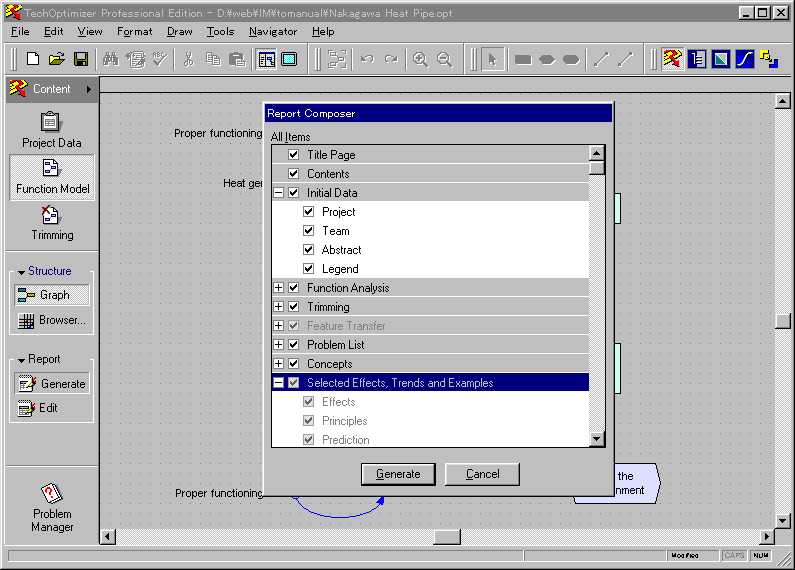
Fig. 11.3
[Report Composer] window: Menue of output items for an automatic
report
generation
The report will be generated with the following structure:
- Title page
- Index
- Project data
(information input by the user)
- Functional
analysis (Functional model, list of functions, link analysis, etc.)
- Trimming
- Feature transfer
- List of problems
- Concepts (information
accumulated with the [Concepts] buttons)
- Selected Effects,
Trends, and Examples (information recorded in the three problem-
solving modules)
You may check the generated report
on the display, revise the item selection in the report
generation, edit the report for
omitting some unnecessary items and readjusting the page
breaks, etc., before printing or
saving the final report in a file. Figure 11.4
demonstrates
an example of a report generated
in this manner; it shows the project data page at the top
of the report.
| Initial Data
Project Project name:
Test Use of the TechOptimizer Program
Object name: Object A, Hinge, Object B, Heat pipe A, Heat pipe B Life stage of object: Remodeling Initial description of the situation
* * * * * * * * * * * * * * * * * * * * * * * * Objectives
Limitations
|
Fig. 11.4
An example of the report generated automatically (the page containing the
project data)
This capability of automatic report
generation is indeed helpful. It is nice that the tool
outputs a report containing both
information input by the user and provided by the
databases of the tool. Since
we would like to proceed the problem solving process
quickly for stimulating ourselves
to think in an creative excitement, it is very helpful that
the tool can record the whole process
and relevant information without distracting us and
output the record right after the
session.
12. Conclusion
This technical report describes about
a software tool for the Theory of Inventive Problem
Solving (TRIZ), i.e. TechOptimizer
Professional Edition Version 2.5, especially on its
fucntions, mechanisms, and usage.
It was written by the present author in only a month
after his starting to use the software.
While using the tool, the present author learned the
usage of the tool's functions one
by one and was able to understand the TRIZ
methodology itself much deeper.
The present report is written with
the hope that it could be helpful for the novice people
who are trying to understand the
TRIZ methodology and its software tool. Description
order in this report is quite different
from, and almost reverse of, the one in the ordinary,
official courses taught by Invention
Machine Corporation. The present author believes
that the materials are presented
here in the order that engineers and reserachers, who have
their own engineering background
and capability, adopt the elements of the TRIZ
methodology and its software tool
in their natural way.
It is noticed that Invention Machine
Corporation have developed and started selling a new
software tool named "IM Phenomenon".
It has expanded the databases in
TechOptimizer, has a function of
assisting the data gethering with the internet, and has
introduced a novel method for sequentially
linking problem solving means. It may be
worthy of trying in the near future.
During the process of learning the
usage of TechOptimizer Pro, the present author also
tried to apply the tool to a real
problem and found, in his opinion, some good solutions.
Since it is necessary to technically
examine it further and to consider the possibility of
filing a patent, the application
trial was reported internally with a separate document. By
virtue of the TRIZ methodology and
the TechOptimizer software, the present author was
able to think over the problem flexibly,
to learn various new technologies outside his own
speciality, and to apply them in
the problem solving in a creative way. This experience
has convinced the present author
of the practical applicability of the TRIZ methodology.
| Top of this page | 11-1 Initial display of TechOptimizer | 11-2 Example of recorded concepts | 11-3 Report generation | 11-4 Example of a generated report |
| Home Page | Software Tools | Papers and Tech. Reports | Top of this Tech. Report | Home Page |
Last updated
on Feb. 25, 1999. Access point: Editor: nakagawa@utc.osaka-gu.ac.jp